Table of Contents
- Getting Started
- EO.Pdf
- EO.Web
- EO.WebBrowser
- EO.Wpf
- Overview
- Installation & Deployement
- Skin & Theme
- Common Taskes and Services
- EO.Wpf Buttons
- EO.Wpf Calendar & DatePicker
- EO.Wpf ComboBox
- EO.Wpf DockView
- EO.Wpf Gauge
- EO.Wpf ListBox
- EO.Wpf Menu
- EO.Wpf MaskedEdit
- EO.Wpf ProgressBar
- EO.Wpf Slider
- EO.Wpf SpinEdit
- EO.Wpf SplitView
- EO.Wpf TabControl
- EO.Wpf TreeView
- EO.Wpf Utility Controls
- EO.Wpf WindowChrome
- Sample Data Objects
- Common Topics
- Reference
| Drop Down Header and Footer |
EO.Wpf ComboBox can display a header and a footer in the drop down. Neither the header nor the footer is considered an item or selectable. The following code demonstrates how to use this feature:
<Window x:Class="Test.MainWindow" xmlns="http://schemas.microsoft.com/winfx/2006/xaml/presentation" xmlns:x="http://schemas.microsoft.com/winfx/2006/xaml" xmlns:eo="http://schemas.essentialobjects.com/wpf/" xmlns:g="clr-namespace:System.Globalization;assembly=mscorlib" Title="MainWindow" Height="250" Width="350"> <StackPanel> <eo:ComboBox Width="200" HorizontalAlignment="Left" ShowHeader="true"> <eo:ComboBox.HeaderTemplate> <DataTemplate> <TextBlock Background="WhiteSmoke" FontWeight="Bold">Please select an item</TextBlock> </DataTemplate> </eo:ComboBox.HeaderTemplate> <eo:ComboBoxItem>Item 1</eo:ComboBoxItem> <eo:ComboBoxItem>Item 2</eo:ComboBoxItem> <eo:ComboBoxItem>Item 3</eo:ComboBoxItem> <eo:ComboBoxItem>Item 4</eo:ComboBoxItem> <eo:ComboBoxItem>Item 5</eo:ComboBoxItem> </eo:ComboBox> </StackPanel> </Window>
The above code produces the following result:
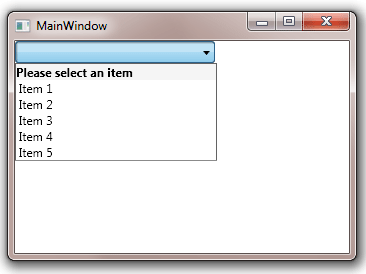
The header and footer can be used to display helpful information, or even contain interative controls such as "shortcuts" for most frequently used items. EO.Wpf ComboBox provides a default HeaderTemplate and FooterTemplate when multi-selection is enabled (when ShowCheckBoxes is set to true). However it does not provide any default template in single selection mode.

